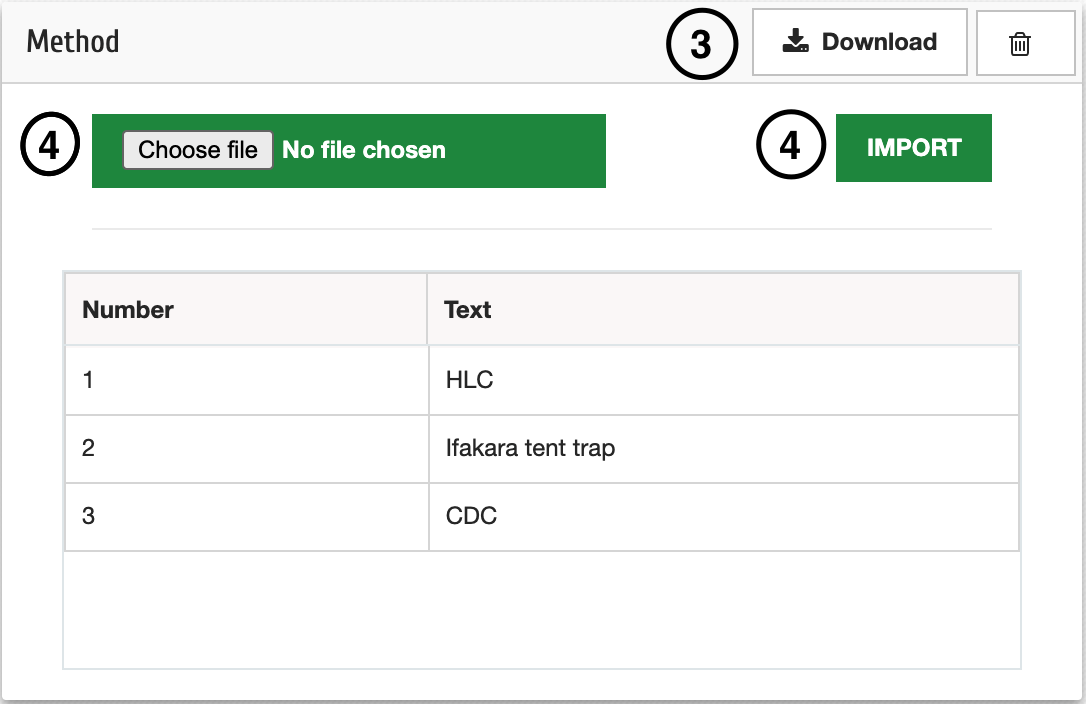4.2. Setting up the forms
In order to start working on the forms, make sure you have created a project first following the steps on 3.1.
The forms on MosquitoDb are used as below;
a: Experimental Design 1 is used to collect field data
b: Experimental Design 2 collects from semi-fields
c: Sample Sorting 1 collects mature mosquito data
d: Sample Sorting 2 collects immature mosquito data
e: Sample Sorting 3 collects resistance data
f: Sample Sorting 4 collects snail data
g: Sample Observation 1 laboratory data collected from field
h: Sample Observation 2 laboratory data collected from semi-field
i: Sample Storage 1 collects storage data from field
j: Sample Storage 2 collects storage data from semi-field
After creating a project select the project and experiment then;
4.2.1. Customise form fields
Step 1: Click System Administration then Customisation
Step 2: Choose the forms that you want to have in your experiment e.g Experimental Design, then choose either Experimental Design 1 or 2
Step 3: Check or uncheck any non-mandatory field
Click Save Fields or Delete Saved to uncheck the non-mandatory fields”
Do the same for all forms that you need in your experiment
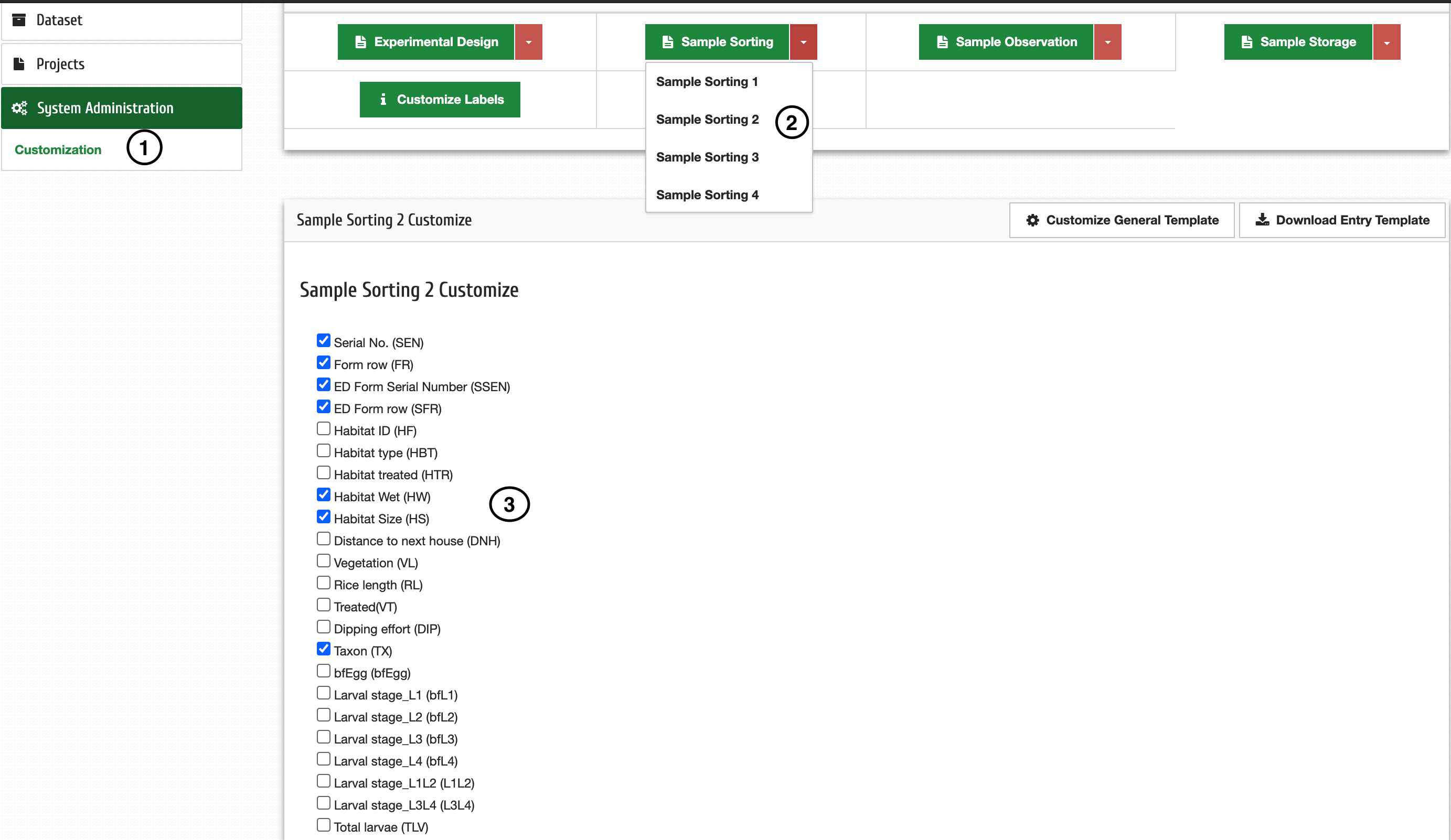
4.2.2. Customize template
Step 1: Click System Administration then Customisation
Step 2: Click Customise General Template
Step 3: Click Download on the field you want to customise e.g Methods
Step 4: After editing the Methods on excel file, click Choose File, choose the edited excel file then click Import to upload the data